Using the Twain Importer / Exporter
- dward165
- Mar 12, 2019
- 2 min read
The PaperStream IP driver is used to customize scan settings for Fujitsu 7000 series scanners. The interface allows end users to make use of “Assisted Scanning,” which walks customers through rescanning problematic documents. It also provides tools to handle regularly encountered problems, like colored backgrounds on documents, very lightly printed images or the enablement of Blank Page / Barcode detection.
After the proper scanner settings have been applied to the specified scan station, you may have the need to export or distribute these settings to other PC’s. In order to leverage this functionality, you must have the latest and greatest TWAIN drivers installed on the scan station. The steps to export and import scanner settings related to Paperstream are below:
Click on the start icon on your desktop and begin typing the word “Twain”…
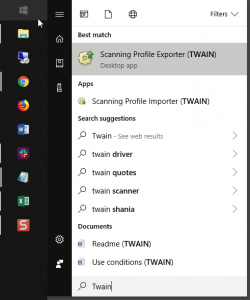
Click on the ‘Scanning Profile Exporter (TWAIN) application from the start menu, and the following dialog box will appear:

Choose where you want to save the .pav settings file before clicking Export. Note, you will need to ensure that the scanner is not in use by another application like Perceptive Content and or OnBase before clicking Export.
Once the file has been saved to your desired location, you are now ready to begin the Import process. To confirm your export was successful, the following dialog box appears:
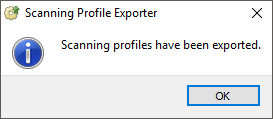
From the scan station / PC where you want to Import these settings, simply click on the start icon on your desktop and begin typing the word “Twain”…
Click on the ‘Scanning Profile Importer (TWAIN) application from the start menu, and the following dialog box will appear:

Click on the Browse button, and locate the .pav settings file you created from the previous steps mentioned above. Once your file is located, you can click on the Import button. To confirm your import was successful, the following dialog box appears:
Stephan VanRossem, Solutions Team Manager





Comments